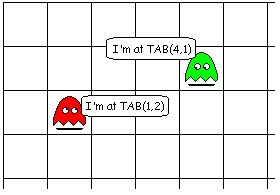Chapter 2 - One Line Programs
One of the nice things about BBC BASIC over other languages like Visual
BASIC or C is it is perfectly possible to write one line programs. Type
a dozen characters into the editor, press Run and there's your working
program.
The program will behave like any Window, you can move it, minimize it,
resize it - everything you would expect, all with just one line of
code. That's
pretty powerful and this power lets us experiment with some of
the fundamental commands that BASIC provides immediately without three
chapters of introductory pre-amble.
Start BBC BASIC. We'll now type some commands in to see how BASIC
reacts. Our first command will get the computer to write to the output
window. Type the following. Notice how PRINT is in upper case. All BBC BASIC commands and
keywords must be typed in this way or BASIC will get upset and
complain. It is possible to override this, but let's keep things simple
and use the default settings.
Followed by Enter or Return. Press the Run button from the toolbar, the
one with the big black arrow, or press F9.

The computer responds by opening a new window which displays:
That's it: your first one line program, not worth sending your CV to
Bill Gates just yet but it is a fully functional program. Close the
window by clicking the little cross in the top right corner, just as
you would any other window. You must always close the window before
BASIC will allow you to alter the code in the editor. Place the cursor
before the 52 and press delete a couple of times, now retype the line
so it looks like this:
Press Run and BASIC responds:
Now we're onto something. We can use this as a calculator. Close the
window again. From here on we'll take the 'type - run - close window'
cycle as read. Again, edit the line so it looks like below, don't delete PRINT, just
alter the numbers:
Response:
Try other mathematical expressions, using + (addition), –
(subtraction), * (multiplication) and / (division).
The answer is:
So, PRINT will take whatever follows and write it to the
output window. More importantly, if the values after PRINT form a
mathematical expression, PRINT will calculate them and display the result.
Try the next line, taking notice of the
quotes:
Response:
If we enclose what we want in quotes, it will print exactly as written;
hence, we can output text as well as numbers:
If in entering any of the above, BASIC responds:
or
or something similar, it means you have typed it incorrectly and need
to re-enter it. Just in case you haven't seen this yet, go back into
the editor and delete the final quote:
PRINT is one of the most flexible commands in BASIC and you can do
far more with it than output single statements. To begin with, it is
possible to print more than one thing at once:
Gives us:
Each separate item must be delimited by either a semicolon (;) or a
comma (,). A comma adds more space.
Gives:
PRINT on its own gives us a blank line. If we want several blank lines,
BASIC allows us to put a single quote ( ' ) after the initial PRINT.
Each quote will produce a blank line.
or
Each statement you have seen so far tells BASIC to print on the next
line down. You can tell BASIC to print anywhere on the screen. PRINT
will work in conjunction with certain other keywords one of which is TAB. TAB comes in two guises. With the first, it is
supplied with one parameter (or argument as programmers like to call
them). This will shift the output along a number of spaces:
| PRINT TAB(10);"Hello"
|
| |
|
Hello |
The brackets here are important. The first bracket must be immediately
after the word TAB (no spaces) and the closing bracket must be after
the number, although calculations are allowed:
The closing bracket should always be followed by a semicolon.
The second variant of TAB takes two parameters and allows us to print
anywhere on the screen.
The first parameter is the column (across the screen left to
right), the second is the row (down the screen
top to bottom); both start counting at zero. If you imagine a grid overlaying the
window, each square in the grid can contain one character. The TAB
statement tells BB4W which square to write the first character in. The
others are added to the right of this. If the text you print exceeds
the length of the line, the text wraps round to the start of
the next line and if this occurs on the bottom line, the whole window
will scroll up if necessary.
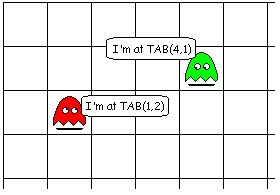
It is possible to get the program to run more than one statement on a
line by separating each statement with a colon ( : ). This works a bit
like a full stop in English and effectively tells BASIC, that command
has now finished, here's the next.
| PRINT TAB(10,20)"Hello" : PRINT TAB(10,21)"World" |
There is a wonderful version of Tetris in the examples that come with
BBC BASIC. It is all written in one line using this technique. As an
intellectual exercise and a bit of fun, that's fine. Usually we want
our programs to be more readable and so we need to expand into multi-line
programs.

 © Peter Nairn 2006
© Peter Nairn 2006