Be A Power Phasar User
Getting the Most Out of this
Popular Accounting Package
BY STEPHEN G. ROQUEMORE
PHA$AR is a powerful tool for organizing your personal finances. But to the novice, such power can be a little intimidating. Steve Roquemore, who has used PHA$AR almost daily for the past two years, leads you on an educational tour through some of the amazing things you do with this program. The article refers to PHA$AR 3.0, which is on this month's START disk.
To the uninitiated, PHA$AR can be complicated and overwhelming. But it's really not hard to use its many powerful features. In this article, I'll lead you through some of them so you can quickly become a "power PHA$AR user."
The Cash Flow Statement
To help you control your cash flow, you need a very accurate "Cash Flow Statement" (also known as an "Income vs. Expenses Report"). The proper use of this function in PHA$AR will let you keep very tight control of your money and will ease the burden at tax time, too.
First, use the Setup Menu to establish all of your expense categories. Here you need to be specific. Set up as many as you need. If you have a situation where one expense can cover tax-related and non-tax-related expenditures, create two expense categories. Be sure to create expense categories for your paycheck deductions for Federal and State taxes and FICA. Also, don't forget any local income taxes. Do this for each source of income you have (i.e., if your spouse also works).
Next, set up separate income categories for each job. Also set up "No Cash Flow" income and expense categories (more about this feature later). Set up as many income categories as you need and avoid having to put anything in Misc. Income (or Misc. Expense).
Now got to Set Up Accounts. Create an asset account called "Deductions" or some similar name you'll immediately recognize as different from all of your other asset and liability accounts. Set the beginning balance to zero. This will be the account you always use to record your paycheck deposits. Also set up another dummy asset account with a zero balance. Call it something like "Adjustment."
Be sure to create an asset account for all your legitimate assets: house, cars, computers, and all other things you own that could be sold for cash. Also set up asset accounts for each of your major credit cards and set the balance to whatever their credit limit is. Be sure the names are not the same as the names you'll use for these credit cards when you set up your liability accounts for each. Of course, you need to set up asset accounts for each of your checking and savings accounts, too.
Now set up a liability account for every place you make a payment to. This includes mortgages, loans, credit card payments, gasoline and store cards (if they work like a VISA), personal debts, etc. If you're renting furniture to own, set up a liability for this and set the beginning balance (as a negative number) equal to the sum of payments required. If the payment includes an insurance fee or other amount not related to the actual cost of renting the item, then do not include that amount in the sum of payments.
(Remember: when setting up liabilities, the beginning amounts are always negative. The beginning balances should be the amount owed as of this minute.)
After you do all of the above, review the accounts and income and expense category to make sure you have covered everything and that the balances are as correct as you can make them. Be sure you have also set up Expense Categories for all your payments to liability items. When you're satisfied that you have covered all the bases, exit to the main screen and Save Register File by pressing [Control]-[S] or selecting it from the File Menu.
The Net Worth Statement
You now have all the pieces in place to produce an accurate Cash Flow Report. But what of the Net Worth Statement?
At the main menu, click on Net Worth and you'll be presented with a submenu. Choose Edit Assets. On each line (up to 40) enter a name for the asset you want to show. Include your bank accounts, CDs--anything you've set up an asset account for. In the next column, type in the account name. This will automatically use whatever the current balance is whenever you View or Print the Net Worth statement.
Here's a tip: when entering the descriptions of each account, also type in as part of the description the account number for that account. This will serve as a very handy reminder later on when writing checks (either manually or with PHA$AR). You should also use whatever lines are left over to enter descriptions and account numbers of other payments you must make (newspaper subscription, insurance payment, utilities payments, refundable deposits, etc.). Leave the dollar amount field empty except for deposits. You may enter the asset account name, or if you didn't set up the deposits as assets, enter the actual dollar amounts.
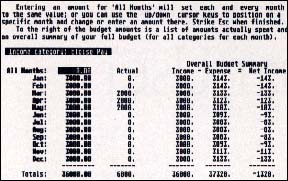 |
| PHA$AR includes many of the basic functions found in standard databases. For instance, in the View/Edit Budget option, if you change one number you change them all. |
When entering your cars, use the license plate number or the ID number from the title. When entering life insurance policies, use the policy number in the description, and enter the current cash value or the asset account name in the amount column. You could even enter a line that contains your family's Social Security numbers; this might be useful later on for reference.
Anyway, you get the idea: document the blazes out of every item. Now do the same thing for all of your liability accounts. This can also include other things you consider a debt but did not set up an account for. For instance, you owe your aunt money but you didn't set it up as an account; enter it here with the balance you owe (not negative).
Now review everything on the Net Worth Statement to make sure you've got it all right. View the Net Worth to see if you like what you see and change anything that doesn't suit you. When you're satisfied return to the main screen and save the register file again.
Now go to Enter Transactions. Select the Adjustment account mentioned earlier. Enter a payment for one dollar to Misc.Expense; use 12/31/89 for the date. Now enter the same transaction, same date, for a negative one dollar. Return to the main screen and select Reconcile Account. Clear both transactions in the Adjustment Account; use Ending Balance of zero and 12/31/89 as the date. Now press [Esc] to return to the main screen, following the prompts. Save the Register File one more time.
Standard Transactions
That was a lot of work, but I think you'll find it was worth it. Just remember, you only have to do it once!
There are a couple of more things to do, however, before you can become a true "power PHA$AR user." First, you must set up Standard Transactions for all your regular payments and deposits; and you must set up Budgets for all of your expense categories and those income categories that are regular in nature (e.g., paychecks).
The PHA$AR manual describes well the process of setting up Standard Transactions. Just a few hints, though: set up a separate page for each paycheck deposit and for different types of payments. For instance, set up a page for insurance, a page for utilities, a page for rent or mortgage and so on. This makes entering transactions more manageable. When entering the paycheck deposit(s), use "Deductions" as the account; show the gross amount of the check as the deposit amount, to the appropriate income category; enter payments to the appropriate expense categories for your tax deductions, medical and life premiums withheld, etc. Any cash amount you normally withhold when you deposit the check should be entered as a transfer to the cash account (PHA$AR-supplied). The remaining amount is the actual deposit amount to your checking (or savings) account; enter this as a transfer to that account. The remainder should now be zero. The reason for doing things this way is that you now track gross income and will have the right figures for tax time.
Now set up Budget amounts for all Expense categories and the regular Income categories. Some expense categories won't need a budget, like Misc. Expense; but enter as many as you can reasonably estimate. When you're finished, you'll be set up to graph your Actual vs. Budget expenditures to see how you're doing and to make any necessary adjustments.
If you plan to write checks with PHA$AR, you also need to enter all the appropriate information in the PHA$AR Names file. The manual will guide you here. If you're using version 3.01 and you use or plan on using The Tax Advantage tax program by Double Eagle Software, you also need to go to Set Up Tax Advantage Codes in the Setup Menu. The Tax Advantage Manual will supply the appropriate codes you'll need and the PHA$AR manual tells you how to enter the codes.
Now, exit the program after saving the Register File one last time. Copy the register file to a backup disk and guard it with your life! I say this because I once spent over a week rebuilding my file after I somehow trashed it. But I know the fault was all mine--PHA$AR has not caused one error in over two years of daily use.
What's the Point?
You may be wondering why all this work is necessary. I'll try to make all of this clear.
First, we've already discussed the necessity for an accurate Cash Flow Report and Net Worth Statement. The Net Worth Statement can also aid you when you apply for a loan, so if you keep all of the relevant data there, it will save time when you go to the bank or finance company.
Second, most people only show their loans and credit card payments as expenses, so they don't have the capability of tracking these balances and checking their credit card transactions. By keeping these as liabilities, and posting payments to the liability accounts, you can monitor the actual remaining balances, and show them on the Net Worth Statement. Remember, all assets and liability accounts must be reconciled periodically (not just the bank accounts), or at year's end you'll fill up next year's file with stuff you don't need. You need to do this anyway to track credit card transactions and the like; I've caught more than one error on my credit card statements this way.
Some people show these assets and liabilities as described above, but do not have an expense category for them so they can track the actual payments. This gives them an accurate Net Worth Statement, but the Cash Flow Report doesn't reflect their actual "expenses vs. income." That's why you also have an expense category for each liability payment.
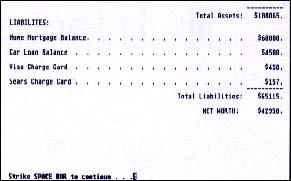 |
| PHA$AR's Net Worth Statement lets you calculate your total net worth based on your assets and liabilities. |
Every Problem Contains Its Own Solution
Now that you have all this set up, there are two ways to enter your transactions to support this activity. But first, a little background. PHA$AR, as good as it is, has one flaw: when entering split transactions, you can only split between different expense (or income) categories; you cannot split between an expense and a liability, nor between an asset and an income category. It also forces you to treat payments to asset or liability accounts as transfers.
Because of this limitation, use the "adjustment" account. When you set up the Standard Transaction Page for Liabilities, you should have entered the payment as a transfer from the paying account to the Liability account. This will accurately reflect the balances in both accounts. You also should have set up a payment from the Adjustment account to the corresponding expense category for that liability. By the way, this theory also holds true when you have a normal payment from checking to savings. You should have an expense category for savings.
A side effect of these limitations is that if you do things as I just described, normally your paying account will show a double payment which you would have to play around with to get your paying account to show the correct balance. If you remember, I told you to enter those two offsetting payments in adjustment for 12/31/89 and reconcile them as of 12/31/89. We're now using PHA$AR to overcame its own limitation!
Any time you enter a transaction in the adjustment account, you'll specify the real date, which of course will be earlier then the last-reconciled date. PHA$AR will then ask you if this is already accounted for. You will enthusiastically answer yes. This causes the amount of the transaction to be correctly posted to the expense (or income) category, but not affect any other balances, including the zero balance of adjustment! Your normal paying account is not affected, of course, because the payment was not issued from there. If you enter a date of 12/31/89, you're still OK.
You should handle all payments to expense categories for liabilities (and assets, for savings and the like) this way. Your normal paying account will always be accurate and your Cash Flow Report will be too!
Remember to post transactions from cash against your Expense categories as accurately as you can. The ideal is to wind up at the end of each pay period with a zero balance in cash. This means that you have accurately (we hope) accounted for every penny spent. Now, of course this isn't going to happen in the real world, but give it your best shot. Any left over in cash should be posted to Misc. Expense, since one way or another, the cash went somewhere.
Come Tax Time
A comment or two on handling tax time: PHA$AR has a nice program for doing your taxes, but I never used it because I've used The Tax Advantage (Simon & Schuster) ever since it was released. I highly recommend you use this product. PHA$AR v. 3.01 lets you set Tax Advantage Codes in your Register File for use by The Tax Advantage. At tax time, you just copy PHASAR.REG to your Tax Advantage data disk and the program loads all your tax data for you. Bear in mind that it will only load those categories that have Tax Advantage Codes entered in the Register File, so do the best job you can in setting up your expense and income categories and applying the correct codes. It takes me less than one hour to completely do my Federal taxes this way, including the Long Form, Schedule A and detailing of miscellaneous deductions.
No Cash Flow
Sometimes you have a deposit and/or a payment that just doesn't fit into your regular category and account structure. If you handle it in the normal way, it will skew the results of your Cash Flow Report so that it doesn't reflect reality. In this case you post the transaction to "No Cash Flow" and the amount will not be shown in your Cash Flow Report, but your overall financial position will still be accurate. When you print or view your Category Summary, these are treated like net cash: they are shown, but not totaled.
An example would be when your company gives you a check for $2,000 to pay the movers when you're transferred to a new state. If you handle it this way, the deposit will not affect you at tax time, nor will it inaccurately inflate your overall income total. When it comes time to pay the movers, you post the actual amount, if equal or less than $2,000, to "No Cash Flow" expense and the remainder to "Moving Expense." This amount also needs to be taken out of "No Cash Flow" income and shown as miscellaneous (taxable) income, unless you have to give it back to the company. Usually, it can be applied against your other moving expenses. If the payment to the movers is greater, then the $2,000 is entered to "No Cash Flow" expense and the rest is posted to moving expenses.
Conclusion
I hope this has been helpful to you. I have found the combination of PHA$AR and The Tax Advantage to be more than capable of handling all of my needs financially. I don't even use my spreadsheet for my budget anymore.
Steve Roquemore is a freelance writer who lives in Scottsdale, Arizona. His past work includes a review of PHASAR 3.0 in the June 1989 issue of START.