
A
Hands-On Report Tom R Halfhill, Editor
"We aren't selling home computers. We aren't selling business computers. We're selling personal computers. People can use them or whatever they want. " With those words, lack Tramiel launched the ST series and a new beginning for Atari. Here's a close look at the first computer in the ST series and the most powerful Atari ever.
The old stereotypes about home computers are being challenged. There's a new generation of personal computers emerging that combines massive memory, highspeed processing, fast floppy disk drives, hard disk interfaces, considerable expansion potential, stunning graphics, and sophisticated sound. These computers are powerful enough to run state-of-the-art business software and versatile enough to excel at running entertainment and educational programs.
The Atari 520ST was the first of this new breed. Announced at the Winter Consumer Electronics Show last January, it is now becoming widely available. Here are the standard features:
• 512K of Random Access Memory (RAM), half a megabyte.
• Motorola 68000 microprocessor. This 16/32-bit chip is clocked at 8 megahertz and can directly address up to 16 megabytes of memory without bank-switching. It's the same central processing unit found in the Apple Macintosh and Amiga from Commodore.
• One of the fastest floppy disk drive interfaces in personal computing. Although the interface bus is serial, not parallel, it transfers data at a megabit per second, faster than some hard disks. The basic 520ST system comes with one external drive that stores 400K (unformatted) on a single side of a 31/2-inch microfloppy disk. Doublesided drives which store 800K per disk have also been announced.
• One of the fastest hard disk interfaces in personal computing. It transfers data at 1.33 megabytes per second, more than eight times faster than the floppy interface. Although hard disks aren't yet available for the ST, Atari plans to introduce a 10- to 15-megabyte drive by early 1986, possibly for as low as $399. This price is feasible because the hard disk controller is already built into the computer. The hard disk interface can also be used for memory expansion or a CD-ROM (Compact Disc-Read Only Memory). Atari has shown a prototype CD-ROM that stores up to 550 megabytes of data on a single compact disc. (See "Monster Memory," August 1985.)
• Built-in Centronics-standard parallel port and RS-232 serial port for printers, modems, and other peripherals. These ports are compatible with IBM cables for printers and modems.
• Built-in Musical Instrument Digital Interface (MIDI) for attaching keyboard synthesizers, se-quencers, drum boxes, and other electronic musical devices. Because the MIDI ports transfer data at a very high speed (31.25 kilobaud), they've also been considered for such future applications as extremely inexpensive local area networks (LANs).
• A slot for cartridges containing up to 128K of Read Only Memory (ROM).
• Intelligent video output port that recognizes whether a color or monochrome monitor is plugged into the computer and allows the operating system to adjust itself accordingly. This port also has pins for audio input/output.
• High-resolution monochrome monitor. With a screen refresh rate of 70 hertz-about 16 percent faster than normal monitors and TVs - this monitor is capable of unusually sharp displays. An analog RGB (red-green-blue) color monitor also is available.
• Screen modes with high resolution (640 X 400 pixels, monochrome), medium resolution (640 X 200, four onscreen colors), and low resolution (320 X 200, 16 onscreen colors).
• Palette of 512 possible colors. Any of the four colors in medium resolution or 16 colors in high resolution can be selected from this palette.
• Three-channel General Instruments sound chip, the same as found in the Texas Instruments TI-99/4A, IBM PCjr, and MSXstandard computers. Envelope registers allow the chip to simulate various types of waveforms.
• A disk-based operating system called TOS (Tramiel Operating System) which combines Digital Research's CP/M-68K and GEM (Graphics Environment Manager). CP/M-68K is the 68000 version of the popular Z80-based operating system, CP/M (Control Program/ Microcomputers), similar to the MS-DOS used on the IBM PC and compatibles. CP/M-68K is vastly expanded, however, with provisions to support up to 16 disk drives with 512 megabytes per drive and 32 megabytes per file. To make this operating system easier to use, it is linked on the 520ST with GEM, a Macintosh-like user interface with icons, windows, and drop-down menus. GEM can be manipulated from the keyboard or with a mouse controller that comes with the 520ST. The two-button mouse plugs into one of the two controller ports built into the computer.
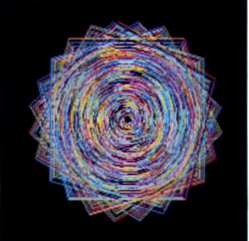
Turtle graphics in Logo: This geo-
metric figure was created in the
Atari 520ST's low-resolution mode
(320 X 200 pixels, 16 colors).
• Digital Research Logo and Atari BASIC programming languages on disk. (At this writing, BASIC wasn't finished, and the 520ST was being shipped with Logo only. Atari has said that BASIC will be added to the package when it's done and offered as an upgrade to early ST buyers as well.)
• An 84-key keyboard with cursor keypad, numeric keypad, plus ten special function keys.
The price for the complete system (520ST, disk drive, monochrome monitor, mouse, and system software) is $799. A 520ST system with RGB monitor costs $999.
If you've never used a Macintosh, working with the Atari 520ST for the first time will be an unfamiliar experience. When you switch on most personal computers, you find yourself either in BASIC or some type of disk operating system (DOS). But the 520ST doesn't wake up with a READY prompt, command line, or DOS menu. Instead, the first thing you see is the GEM desktop.
Icons along the edges of the desktop screen show a trash can and file drawers. The drawers represent floppy disk drives and hard disks, depending on your system configuration. Menu titles appear across the top of the screen. Floating above the desktop is an arrow that you can move by rolling the mouse or by pressing certain keys. It represents an extension of your hand on the screen.
To view a menu, you move the pointer to the desired title. Instantly, the menu drops down over the screen. (The 520ST's drop-down menus are summoned slightly differently than the Macintosh's pulldown menus: You don't have to click and hold the mouse button.) As you move the pointer up and down the menu, it highlights various options. Some options may be invalid for a particular operation, so they appear in dim print and cannot be highlighted. To select an option, you simply highlight it and click the left button on the mouse.
To call a disk directory, you move the pointer atop the appropriate file drawer icon and do what's called a double-click-pressing the mouse button twice in rapid succession. The disk drive hums, and a window appears on the desktop. Various types of icons inside the window denote data files, executable program files, and subdirectories on the disk. If you prefer a more conventional disk directory, you can drop down the View menu and select View As Text. The file icons change into a list of filenames which includes such information as file lengths in bytes and the dates on which the files were last updated. Other options on the View menu let you sort the directory by filename (alphabetically), file type, size, or date.
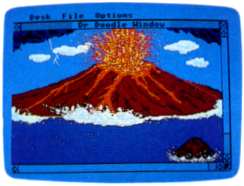
This low-res picture was created
with Dr Doodle, a simple drawing
program written by Digital Research
and included on an ST demo disk.

In high resolution (640 X 400
pixels, monochrome), GEM closely
resembles the Macintosh desktop.
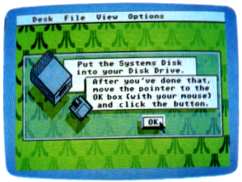
Error messages on the 520ST are
usually more helpful than the cryp-
tic error codes of days past.
If you're working with a two-drive system, you can call the directory for drive B by double-clicking on its icon. When this window appears, it overlaps the window for drive A. But the drive A window isn't erased; by pointing to it and clicking the mouse button once, it moves atop the drive B window. A similar click on the drive B window brings it to the fore. You can flip back and forth between several windows in this manner, like shuffling papers on a real desktop. Options selected from menus, such as View As Text, affect the window which is currently on top of the pile.
All other functions in the GEM desktop work in similar ways: You point to a menu option or icon, then click the mouse button once or twice.
For instance, to run a program, you point to its icon or filename in the disk directory window and double-click. The desktop disappears and the program runs. When you exit the program, the desktop reappears.
Some operations, such as deleting a file, require a mouse maneuver known as dragging. First you select the icon-in this case, the file you want to delete-by pointing to it with the mouse and then clicking the mouse button. While still holding down the button, you can roll the mouse to drag an outline of the file icon along with the pointer. To delete the file, you would drag it to the trash can icon and release the mouse button. A window appears and asks "Are you sure?", warning that the file will be erased if you click on a marker labeled "OK." If you don't want to delete the file, you can click on a marker labeled "Cancel." The first choice irretrievably erases the selected file off the disk; the second choice restores everything to normal. (Unlike the Macintosh, you can't retrieve files from the trash can. As the 520ST manual points out, the 520ST trash can is more like an incinerator.)
This dragging technique is used for other operations as well. You can copy a file from one disk to another by dragging the file icon from the source disk's directory window to the destination disk's window; you can copy the contents of an entire disk by dragging its file cabinet icon atop another disk's icon; and you can organize files into subdirectories by dragging their icons into a folder icon.
You can also manipulate windows as easily as icons. The "active" window-that is, the one on top of the pile if several are displayed-has various control bars and squares along its edges. Pointing to the square in the upper-right corner and clicking the mouse button expands the active window to full-screen size. Clicking this corner again restores it as a window. Dragging the lower-right corner lets you adjust a window's size, making it larger or smaller. Dragging the top bar lets you move a window anywhere on the screen. Clicking on the small arrows displayed along the bottom and right bars will scroll the material displayed in the window, assuming some of it is hidden due to the window's size. And clicking on the upper-left corner removes the active window from the screen ("closes" the window).
One unusual feature of the 520ST is its intelligent monitor interface. When you boot up, the operating system checks whether a monochrome or color monitor is attached to the computer and adjusts itself for one of three possible screen resolutions.
With the monochrome monitor, the operating system automatically configures the GEM desktop for high resolution-640 X 400 pixels, black and white. The display is extremely sharp and stable because of the monitor's 70 hertz refresh rate, which means it redraws the screen image 70 times per second rather than 60 times as on standard monitors and TVs. (This is possible because the monitor uses its own 70 hertz oscillator instead of synchronizing with the 60 hertz power line.) Furthermore, the display is paper-white, not blue-white, easier on the eyes. When the monochrome monitor is hooked up, the operating system won't let you enter the medium- or low-resolution modes, which have color.
If the 520ST is booted up when plugged into its RGB monitor, it defaults to medium resolution 640 X 200 with four simultaneous colors. Because this screen has the same horizontal resolution as the monochrome mode but only half the vertical resolution, the aspect ratio is slightly distorted. Icons appear tall and skinny, and characters are narrower.
The low-resolution mode320 X 200 with 16 simultaneous colors-also requires the RGB monitor. (The RF modulator included in preproduction 520STs has been eliminated from production models, so it can't be attached to ordinary TVs. There's also no direct output for standard composite monitors, although one could probably be rigged from the RGB pins.)

In low res, the GEM desktop has a
40-column screen. The Control
Panel is a pop-up menu that lets
you adjust various system functions.
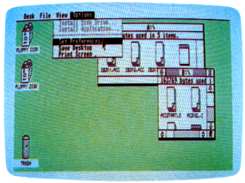
In medium resolution (640 X 200
pixels, four colors), the GEM desktop
has an 80-column screen. Note the
two disk directory windows.
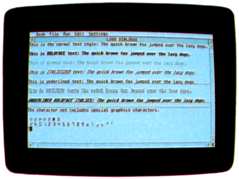
The 520ST is capable of displaying
numerous type styles, as seen on
this hi-res Logo screen.
To enter the low-res mode, you boot up in medium-res, then drop down the Options menu and select Set Preferences. A small window appears with markers for low-res, medium-res, and hi-res (the hi-res marker is dimmed to indicate it's not available with this configuration). To change modes, you click the mouse button while pointing to the appropriate marker.
If you want your 520ST to "wake up" in low-res instead of medium-res, you can drop down the Options menu and select Save Desktop. This selection saves all adjustments you've made to GEM onto the operating system boot disk. Other preferences can be saved this way, too. By dropping down various menus, you can specify whether warning windows should appear when copying or deleting files; turn the keyboard click and error beeps on or off, adjust the keyboard's auto-repeat delay and repeat rate; set the mouse button's response speed for double-clicking; choose the desktop's foreground and background screen colors from the 512 available hues; set the realtime clock's time and date, which is automatically stamped on disk directories whenever you save a file; and configure the RS-232 and parallel ports for certain peripherals.
The 520ST doesn't have sprites or player/missile graphics, but animation is possible in any of its screen modes by a technique called bit-block transfer. Like sprite graphics, it allows you to move objects around the screen without erasing the background. The mouse pointer and the bumblebee icon that appears when the disk drive is busy are examples of bit-block animation. Unfortunately, these capabilities are not supported in Logo, the only language shipped with the 520ST at launch. The Logo is actually a translation of Digital Research's Logo for the IBM PC, and it has no commands for animation or sound. Reportedly, the BASIC being prepared for the 520ST is a translation of Digital Research's BASIC for the PC.
When the 520ST made its first appearance at the Winter CES, it was hard to believe that anyone could design a system like the 520ST and throw together a prototype in only about six months-the time that had elapsed since ex-Commodore President Jack Tramiel had acquired Atari from its parent company, Warner Communications.
Forced to trim down from several thousand employees to several hundred, Atari accelerated development on the 520ST by taking advantage of some ready-made parts. The 520ST came along just in time for Digital Research's CP/M-68K and GEM. This is important in understanding the underlying structure of the 520ST, which has been nicknamed the "Macintosh."
Although the Atari's desktop screens can easily be mistaken for the Macintosh's, the 520ST is actually quite different from the Mac. True, GEM has all the icons, windows, menus, and other Macintosh screen graphics. But GEM is really just a shell-a layer between the user and the real operating system, CP/M-68K. In fact, it's possible to leave GEM and enter this lower level. All the fancy graphics can be made to disappear and you see a screen prompt, A>. This prompt is familiar to users of CP/M and MS-DOS/PC-DOS (a descendant of CP/M). You can enter commands such as DIR to call a disk directory or TYPE to display a file. Like CP/M and PC-DOS, CP/M-68K allows programmers to perform various system functions by calling routines in the Basic Input/Output System, or BIOS. Digital Research even says that CP/M file structures are upwardly compatible with CP/M-68K.
GEM, too, is a module that has something in common with other systems. Digital Research sells a version of GEM for the IBM PC and compatibles, and publishes guidelines for writing application programs to work with GEM.
All this doesn't mean that the 520ST can run CP/M or PC-DOS programs, of course-the machine languages are completely incompatible. But it does mean that programs written in compiled languages such as C can be adapted for these various systems without complete rewriting. If software companies take advantage of this, it could significantly boost the amount of software available for the 520ST.
Another consequence of the 520ST's shell-like operating system structure is that the machine has not been designed around its user interface. The computer is functional without the mouse, and the keyboard includes such traditional features as cursor keys.
Combining ease of use with real power, speed, and the potential for future expansion, the Atari 520ST is an important addition to personal computing. It lends itself to users who prefer to buy their software off the shelf as well as to programmers-a. versatile representative of the new generation.