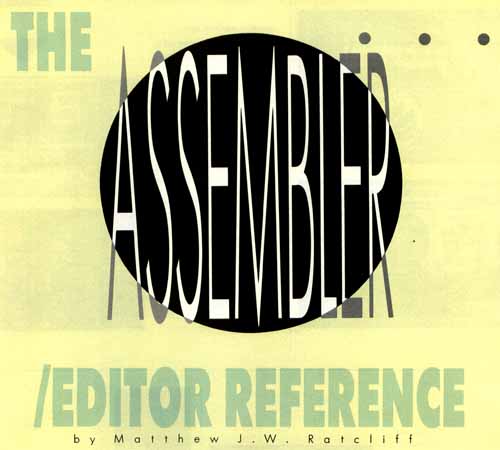
I teethed on the Atari Assembler/Editor (Asm/Ed) cartridge way back in 1982. Now, nearly seven years later, it is becoming more popular than ever. Why? Well, I have seen several mail order ads over the past year offering Asm/Ed for only $10, and sometimes even as little as $5. But there's a hitch: no documentation. A lot of Atari cartridges were left over from the Warner days when the Tramiel family took over the company. It seems that thousands of cartridges were sold "by the pound," with no boxes or documentation, just to clear out the warehouses. Now many of you Atarians have decided that Asm/Ed was too good to pass up at such a low price, because you just know that someday you will learn assembly language programming.
This article is for you, the Atarian who took the plunge and bought the Asm/Ed cartridge without documentation. I won't pretend to teach you how to write your own assembly language programs (although I'm bound to toss in a bit of free advice along the way); our Boot Camp series will do that job well enough. I hope to give you a quick comparison between BASIC and assembly language to illustrate the major speed differences. I will also cover the mechanics of writing a USR routine to help speed up BASIC programs and a stand-alone assembly program that may be executed from DOS.
The Asm/Ed cartridge will work with any DOS (disk operating system) from Atari DOS 2.0s all the way through DOS-XE and even the SpartaDOS X cartridge. The Asm/Ed cartridge itself is made up of three basic components: the Editor, Assembler and Debugger. I will present a quick reference for all the commands of each section of the cartridge and then lead you through the creation of your first program.
After booting your Atari with Asm/Ed installed and control is sent to the cartridge; the EDIT prompt will appear. From here you can begin entering your assembly "source code" with line numbers, assembly mnemonics and comments. The editor is line oriented, requiring line numbers. They are used for reference while editing only and are not used as part of the program itself, as they are in BASIC.
The
Editor
NEW-The NEW
command clears all assembly source code from memory, providing a clean
slate for entry of a new program. NEW will irrevocably erase your
program from memory, so always be certain to save important code before
using this command. I highly recommend using a comment as the first
line of every program, similar to the following:10
;LIST#D:USRTEST1.ASM
It's easy to forget what file you are working on, or make a typographical error when using the LIST command. Saving a file to the wrong place can ruin a lot of work in a big hurry. By placing the LIST command, followed by the correct file name, in a comment, you may simply display that line and use the full-screen editor to eliminate the line number and comment character (the semicolon), press Return, and execute the proper save command every time. This good habit has saved me countless hours of frustration. Use it!
DEL-This command deletes lines of code. The format is DEL xx, where xx is the line you wish to delete, or DEL xx,yy, where xx is the first line of a block you wish to delete and yy is the last line. Example: DEL 50,100.
NUM-Number lines automatically, for fast entry of source code. If no starting number is specified, the program begins with the last line number currently in your program, plus 10. Type your code and comments, pressing Return when each line is complete. Press Return on a blank line to stop auto-entry of code. Do not use fullscreen editing functions to change lines previously entered while still in the NUM mode. This will give unpredictable results. The command format is NUM, to increment by 10 after each line; NUM nn, to begin line entry at Line nn with an increment of 10; or NUM nn,mm, which forces the next statement number to be nn and the increment to be mm. Example: NUM 100,20.
The last command format may be used to insert new lines between code that already exists (e.g. NUM 11,1 to enter up to nine lines of code between Lines 10 and 20).
REN-Renumber the file. It will resequence all the line numbers of the source file. The command format is REN, to renumber starting with 10 and using an increment of 10; REN nn, to renumber with an increment of nn starting with 10; or REN nn,mm, to renumber with an increment of nn starting with mm. Example: REN 100,10.
When inserting a lot of new code, REN may be used to space the line numbers wider apart, thus allowing entry of more new code with the NUM entry method between consecutive lines of source code.
FIND-The FIND command can be used to help locate any string of text anywhere in the program. This command format is FIND/string/, to find the first occurrence of string, and display the line it is found on; FIND/string/A, to find all occurrences of string. Each line is listed to the display as it is located. Pressing Control-1 will halt screen scrolling; FIND/string/xx to find string on Line number xx. The line is listed, if found; or FIND/string/xx,yy,A, to find all occurrences of string from Lines xx through yy, inclusive. Example: FIND/LABEL1/1000,5000,A.
Note that when searching, the line numbers themselves are ignored (you don't search the line numbers, when looking for a particular number). In the examples above, the string of interest is delimited by the slash (/) character. Any matched pair of characters may be used as delimiters. The following would be used to find all occurrences of the slash character in your program:
FIND
*/*,A
REP- Replace strings in the file. The command format is REP/oldstring/newstring/, to replace the first occurrence of oldstring with newstring; REP/oldstring/newstring/,A, to replace all occurrences of oldstring with newstring (use the "all" option with care); REP/oldstring/newstring/xx,yy, to replace the first occurrence of oldstring with newstring in the line number range xx to yy; REP/oldstring/newstring/xx,yy,A, to replace all occurrences of oldstring with newstring in Lines xx through yy; or REP/oldstring/newstring/xx,yy,Q, to replace with query. You will be prompted to press "Y" for each replace. Example: REP/LDA #$02/LDA #$04/100,200,Q.
LIST-The LIST command is used to display, print or save assembly source code. The format is LIST, to list the entire program to the screen; LIST nn,mm, to display Lines nn through mm; LIST #P:, to send the entire source program to the printer; LIST #C:, to list the source code to cassette in ASCII form; LIST #D:filename.ext to list the entire program to the file filename.ext on Disk Drive 1; LIST #D:file-name.ext,nn,mm to list Lines nn through mm to the file filename.ext. Example: LIST#D:MYPROG.SRC,100,1000.
Any filename or device specification may be followed by the line number range specification.
PRINT-The PRINT command functions exactly like LIST, except the line numbers are not output. Since assembly source files require line numbers, it won't be very useful to PRINT your program to disk and attempt to ENTER it later. This would hopelessly confuse Asm/Ed. Always LIST source code to disk.
THE ASM/ED CARTRIDGE
WILL WORK WITH ANY
WILL WORK WITH ANY
DOS
(DISK OPERATING
SYSTEM), FROM ATARI
DOS 2.0s ALL THE WAY
THROUGH DOS-XE AND
EVEN THE SPARTADOS X
SYSTEM), FROM ATARI
DOS 2.0s ALL THE WAY
THROUGH DOS-XE AND
EVEN THE SPARTADOS X
CARTRIDGE
ENTER-The ENTER command is used to retrieve a previously listed source file. A valid input device must be specified such as ENTER#D:MYFILE.ASM or ENTER#C:.
If you wish to merge a program, append a ",M" to the ENTER command, like ENTER #D:ROUTINES.ASM,M.This merge works the same as the following sequence would in Atari BASIC:
LOAD
"D:MYPROG.BAS"
ENTER "D:NEWSUBS.LST"
ENTER "D:NEWSUBS.LST"
The lines are merged. If any line numbers in the file to be merged match those of the file already in memory, the merge file takes precedence. If you wish to append a file to a current working program, it may be best to ENTER the merge file first, renumber it with some large range such as 20000,1 and then LIST it out to a temporary file. Then ENTER your main program, and finally ENTER with the merge option this renumbered file.
SAVE-Use the SAVE command to write a block of memory, such as an object program, to a file. Let's say your program begins at $4000 (with an =$4000 at the top of your assembly code). After the ASM command, you see the final address was $41FE. Then, to create a binary image of this file, which may be loaded and run later, enter SAVE #D:MYFILE.OBJ x 4000,41FE.
Note that the addresses are always assumed to be in hexadecimal, and you do not specify a dollar sign ($) to indicate this on the SAVE command line. You may also SAVE to the cassette (#C:). With the proper ASM command, your object files may be created automatically, as we will see. Note that you may assemble your program in memory, and then go to DOS and use the DOS memory save command to create this object file as well. (The advantage of the DOS memory save command is that you can specify the RUN address as well, so that your program automatically executes when you perform a binary load. There are ways to set this up with the ASM command as well.)
In BASIC, filenames are enclosed by quotes, such as SAVE"D:MYFILE.BAS". In Asm/Ed, the filename is preceded by the pound sign (#); no quotes are used. Filenames you may use are shown here:
E: The screen editor, used by default with some commands such as LIST.
#P: Refers to the printer.
#C: This is used in reference to the Atari program recorder.
#Dn:filename.ext This is a disk file. The n is the drive number, which may be from 1 to 8, depending on the DOS and drive configuration you employ. If no drive number is specified, drive 1 is assumed. The name of the file may be up to eight alphanumeric characters, followed by a period and an optional three-character extender. The extender may be anything you wish. ASM or SRC is generally used for assembly source files, and OBJ or COM for executable object files.
ASM-Once you have created your assembly source code and listed it to a file for safe keeping, it is time to assemble it. This is Asm/Ed's primary function, to convert your source code into executable object code. When you issue the ASM command, the current file in memory is scanned for syntax errors. If it understands all your source code, all the assembly mnemonics are converted into equivalent binary codes and written to memory or a file.
Care must be taken that your code assembles to an area of memory that does not conflict with your source code. Before assembling a program for the first time always enter the SIZE command. Three hexadecimal numbers will be displayed, such as:
10F4 1345 9C1F
The first number indicates where in memory your source code begins, just above DOS's basic memory requirements. The second number is where, in memory, your source code ends. The final address is the top of usable RAM. At the top of your program will always be a statement similar to the following:
10
*=$4000
This tells the assembler to start building your object code at memory location 4000 hexadecimal, the program origin. This address may be any number between the second and third numbers reported by the SIZE command, with some notable limitations, when assembling to memory. It may be any value above the first number, so long as you assemble to a file.
If you wish for your program to assemble into lower memory, you may use the LOMEM command. This must be the first command entered, once you start up Asm/Ed and receive the EDIT prompt. The format is LOMEM xxxx, where xxxx is the hexadecimal address to set the new low memory value. This is the first address value reported by the SIZE command detailed above. For example, if you want your program to load at address $2400, and you know the object code will be 4K or less, then use LOMEM $3400 ($1000 is 4K bytes). Then ENTER your program, and use =$2400 at the top of the file to set the origin. Then the program may be assembled in RAM to RAM safely, so long as your object code does not grow beyond 4K.
If you plan to write stand-alone assembly programs, which may be loaded from DOS with the binary-load command (option "L"), I recommend an origin of $3400. This will set the start address of your code above both DOS.SYS and DUP.SYS RAM in Atari DOS, any version through DOSXE, as well as any version of SpartaDOS.
Unlike BASIC, you must manage memory yourself. If your program origin is too close to the second number from the SIZE command, the assembler may get confused. The assembler must build a symbol table and assign some temporary storage as it processes your source code. It starts building this information from the end of your source code and grows upward. If the symbol table runs into the area where the object code is being stored in RAM, the assembler is likely to generate a lot of erroneous phase errors. If your origin is set too high, your object code will run into display memory and eventually run out of room.
These problems may be avoided in several ways. The general form of the ASM command is ASM #D:SOURCE,#D:LIST# D: OBJECT.
The first filename in the ASM command represents the file your assembly source code is stored in. This allows you to assemble from disk (but not cassette, since Asm/Ed requires multiple passes through the file). If this field is empty, simply place a comma immediately after the ASM command; then the source code is assumed to be in memory. The second filename specifies a listing file, where a complete "assembled listing" is routed. This will usually be the printer (#P:). If this field is left empty (you must still include the comma, though), the listing goes to the screen. The listing always goes somewhere; it cannot be turned off as it can in MAC/65. However, assembler directives may be used to control the output of a listing, as we shall see. The third field is the filename where the object code will be stored. If this field is not specified, your program is assembled to memory. Always make a current listing of your program on disk or cassette before issuing the ASM command. If you have set up memory mapping improperly, the source code will get clobbered in a big hurry.
Assembler
Directives
Directives, or pseudo operations (pseudoops), are
special instructions to the assembler. They can be used to control
listing format, program title for listing, allocation of memory, and
more. In general, assembler directives begin with a period (.),
followed by some key word and associated parameters.OPT-The options directive controls assembler output. They are .OPT NOLIST, to suppress the output of the listing during assembly; .OPT LIST,, to output assembly listing (default); .OPT NOOBJ, to not generate object code during assembly; .OPT OBJ, to output object code (default); .OPT NOERR, to not display error messages while assembling (there is no good reason to ever use this option); .OPT ERR, to display error messages when assembling (default); .OPT NOEJECT for no margin at the bottom of each page when outputting the listing; .OPT EJECT, to skip four lines at the end of each page (default).
More than one option may be placed on a single line, such as .OPT NOLIST,NOOBJ. Note that the MAC/65 assembler defaults to .OPT NOOBJ; it does not generate object code unless explicitly told to with the .OPT OBJ directive. Asm/Ed is just the opposite. Whenever you are assembling your program frequently, working out syntax and undefined label errors, it is generally wise to have a .OPT NOOBJ near the top of your program. When you are ready to generate code and start test running it, then change it back to .OPT OBJ.
TITLE and PAGE-The title and page directives are designed to make your assembly listings easier to read. The title directive is generally used to specify the name of your program, revision and date. The page directive can be used to force a page break and optionally output some text. For example:
10
.TITLE "Attack Of The Dweebies"
20 .PAGE "Program equates"
.
.
.
200 .PAGE "Graphics Routines"
.
.
.
300 .PAGE "High Score Routine"
20 .PAGE "Program equates"
.
.
.
200 .PAGE "Graphics Routines"
.
.
.
300 .PAGE "High Score Routine"
TAB-The TAB directive is used to set the spacing of the fields of your assembly code for listings. The command format is .TAB 12,17,27 This example illustrates the defaults used by Asm/Ed. These may be set to any position you find most suitable for your printer listings. The first number indicates the field where the mnemonics (assembly op codes) will appear, the second for the operands, and the third for the comment field. For example, suppose your program has a lot of long labels with a maximum of 15 characters. Then you may wish to set the tabs as .TAB 20, 25, 40, which would make for a prettier listing on the printer.
BYTE, DBYTE and WORD-The BYTE, DBYTE, and WORD directives are used to reserve storage in memory, similar to variables in BASIC. Labels may be associated with these directives for easy reference. For example:
100
LDA STORAGE
110 LDX STORAGE+1
.
.
.
500 STORAGE .BYTE 34,$45
110 LDX STORAGE+1
.
.
.
500 STORAGE .BYTE 34,$45
In the above the statement, Line 100 will fetch the first value at location STORAGE, which is the number 34 following the BYTE directive. In Line 110 the X register will receive the data value 45 hexadecimal. Note that the assembler will perform the address arithmetic STORAGE+1 automatically. The BYTE directive may also be used to reserve storage for strings:
100
LDA #STRING/$100
110 LDX #STRING&$FF
.
.
.
320 STRING .BYTE "This is a test",155
110 LDX #STRING&$FF
.
.
.
320 STRING .BYTE "This is a test",155
In Line 320 the BYTE directive reserves storage for a string initialized to "This is a test" followed by a 155 (ATASCII carriage return). The code in Lines 100 and 110 fetches the address of the label STRING, placing its address high byte in A and the low byte in X. This technique is commonly used to pass the address of data collections (such as strings or data tables) to subroutines.
The DBYTE directive reserves two consecutive memory locations, generally used for numbers greater than 256, in high-byte low-byte order. For example:
1000
DATA .DBYTE 258
The above will result in two bytes of memory being reserved at location DATA, with the values 1 and 2 respectively (1256 + 2 equals 258). Addresses are stored in low-byte high-byte format as expected by the 6502 microprocessor. The WORD directive is used for this, such as:
100
*=$3400
110 START LDA #45
.
.
.
290 RTS ;End of program
300 *=$2E0
310 .WORD START
110 START LDA #45
.
.
.
290 RTS ;End of program
300 *=$2E0
310 .WORD START
In Line 100 the origin of the program, or program counter, is set to 3400 hexadecimal. The first line of code, with the label START, will then be assembled into your computer's memory at $3400. At Line 300 the program counter is reset to $2E0. At Line 310 we have the WORD directive, immediately followed by the label START. The assembler will `backtrack` as it processes your source code, realize that START refers to memory location $3400, and place this value (low-byte high-byte order) in memory at $2E0, $2E1 respectively. This is a special location, commonly referred to by name as RUNAD in Atari memory maps. When you assemble a program to disk which will be loaded and run from DOS, you use the above technique to set the run address of your program. When the program ends with an RTS, control is returned to DOS. Most game programs do not end, but you will use this technique for many utilities. As we will see later, a BRK instruction is used, instead of RTS, when testing programs from Asm/Ed's debugger.
Label Directive- You do not have string, integer and floating point variables in assembly language, the way you do with Atari BASIC. As we saw above, you must set up your own storage and interpret it properly. There are no automatic mechanisms in assembly language for managing variables. To make life easier, you will want to attach meaningful labels to constant values, such as:
10
RUNAD = $2E0
.
.
.
1000 *=RUNAD
1010 .WORD START
.
.
.
1000 *=RUNAD
1010 .WORD START
It is much easier to tell from this example that the intended run address of our program is defined at the label START. In the previous example for the WORD directive, we simply had the number $2E0. Unless you want to memorize a lot of memory locations, employ meaningful labels wherever practical.
Labels are used for reference when you want to GOTO (JMP) or GOSUB (JSR) in assembly language. For example:
10
PROMPT .BYTE "PRESS RETURN
TO CONTINUE",155
.
.
.
100 LDA #PROMPT/$100
110 LDX #PROMPT&$FF
120 JSR PRINTSTRING
.
.
.
500 PRINTSTRING STA ICBADR+1
510 STX ICBADR
TO CONTINUE",155
.
.
.
100 LDA #PROMPT/$100
110 LDX #PROMPT&$FF
120 JSR PRINTSTRING
.
.
.
500 PRINTSTRING STA ICBADR+1
510 STX ICBADR
Labels may also be used in branch instructions such as:
50
CONTINUE LDA TABLE,X
.
.
.
100 DEX
110 BEQ EXITLOOP
120 BNE CONTINUE
130 EXITLOOP STA RESULT
.
.
.
100 DEX
110 BEQ EXITLOOP
120 BNE CONTINUE
130 EXITLOOP STA RESULT
In the above example, we have set up a loop, similar to a BASIC FOR/NEXT loop, between the labels CONTINUE and EXITLOOP. In Line 100 the X register is decremented by 1 (we assume it was initialized by some code previous to Line 50). If the result of the DEX instruction is zero (BEQ) then control will be passed to EXITLOOP. If the X register has not gone to zero (BNE) the control is sent back up to CONTINUE. As a result of DEX, the zero flag can only be set (BEQ) or cleared (BNE), so we have exhausted the possibilities. It would have been equally valid to use:
120
JMP CONTINUE
Generally, whenever you have the choice between a JMP and Bxx (branch) instruction, use the branch. It will require less memory and work faster. The problem is that a branch is limited to plus or minus 127 bytes from the current position. If you try to branch too far, you will get an assembly error. Then JMP instructions, or combinations of JMP and branch instructions may be required.
Origin Directive-We have already used the origin directive "[ ]=" in many of the previous examples. This tells the assembler "set the program counter to the following address." The address may be some number, or a label, or some expression (so long as the assembler may resolve it to a fixed value). Some examples are:
100
*=$3400
300 START = $4400
310 *=START
.
.
.
500 *=START + 439
.
.
.
600 HERE *=*+45
300 START = $4400
310 *=START
.
.
.
500 *=START + 439
.
.
.
600 HERE *=*+45
Take note of the spacing used in all of our examples. Any label always begins one space after the line number, referred to as the label field. The op code field begins at least one space after the start of the label field. If a line of code has no label on it, then your assembly mnemonics may begin two spaces after the line number. At least one space after the op code field will begin the operand field. This field is optional since not all assembly mnemonics have an op code (such as DEX or INY). Anything after the operand field is ignored by the assembler and assumed to be the comment field. A comment can take up an entire line, when the label field begins with a semicolon.
IF-The IF directive is used for "conditional assembly." This may be used to enable or disable the generation of some test code, for example, based on the value of a number, label or expression. For example:
10
DEBUG = 0 ;Enable test code
.
.
.
300 IF DEBUG @ENDOFDEBUG
310 ; Debugging test routines
.
.
.
500 ENDOFDEBUG
.
.
.
300 IF DEBUG @ENDOFDEBUG
310 ; Debugging test routines
.
.
.
500 ENDOFDEBUG
If the expression (DEBUG above) is equal to zero, then everything from the line following the IF directive to the specified label (ENDOFDEBUG) is assembled. When you are satisfied that your code works, don't throw away all that useful testing code. Simply change Line 10 to DEBUG=1 and reassemble your program. If you do not understand the use of conditional assembly, don't worry. I have only used it a few times in the past seven years, and generally you don't need it at all.
END-The Asm/Ed manual recommends that every program have one .END directive, as the last line. It really isn't necessary, since the assembler knows when to stop (it runs out of source code to assemble). If you place an .END in the middle of your program inadvertently, all code after it will be ignored and not assembled. I seldom use a .END in any of my assembly code.
More
to Come
Next month, we'll finish up our quick reference to
the Atari Asm/Ed cartridge by discussing error codes, expressions and
the debugger, among other things.